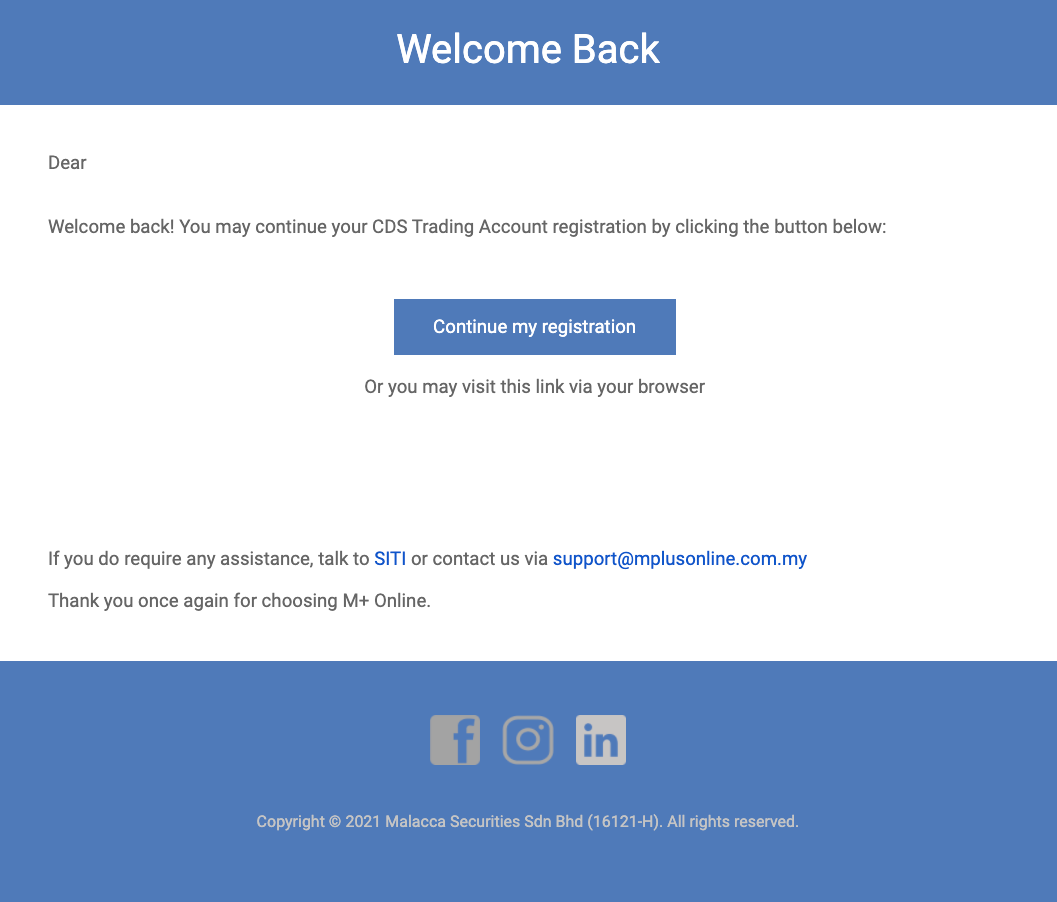Open MPlus Online CDS account
If you have any inquiries about MPlus CDS account or need further confirmation before the account opening, please reach out to 019-4902302 or email to contact@zulhilmizolkfli.com.
If you would like to open CDS account for company, please reach out to 019-4902302 or email to contact@zulhilmizolkfli.com.

Steps to register a CDS account with MPlus Online
Table Of Contents
Required documents to open MPlus CDS account
MPlus Online registration link
Registration steps to open MPlus Online account
Resume MPlus CDS account registration
i. Required documents to open MPlus CDS account
Please prepare the documents below to make the CDS account registration with MPlus Online process smoother.
Identity Card (NRIC) or passport.
Bank statement.
Click here for example on how to screenshot your bank statement from the online banking website.
ii. MPlus Online registration link
Click on the link below to proceed with CDS account opening with MPlus Online.
https://registration-v2.mplusonline.com
iii. Registration steps to open MPlus Online account
1. Provide your full name and email address to get started as shown in the example below. Then click Submit.
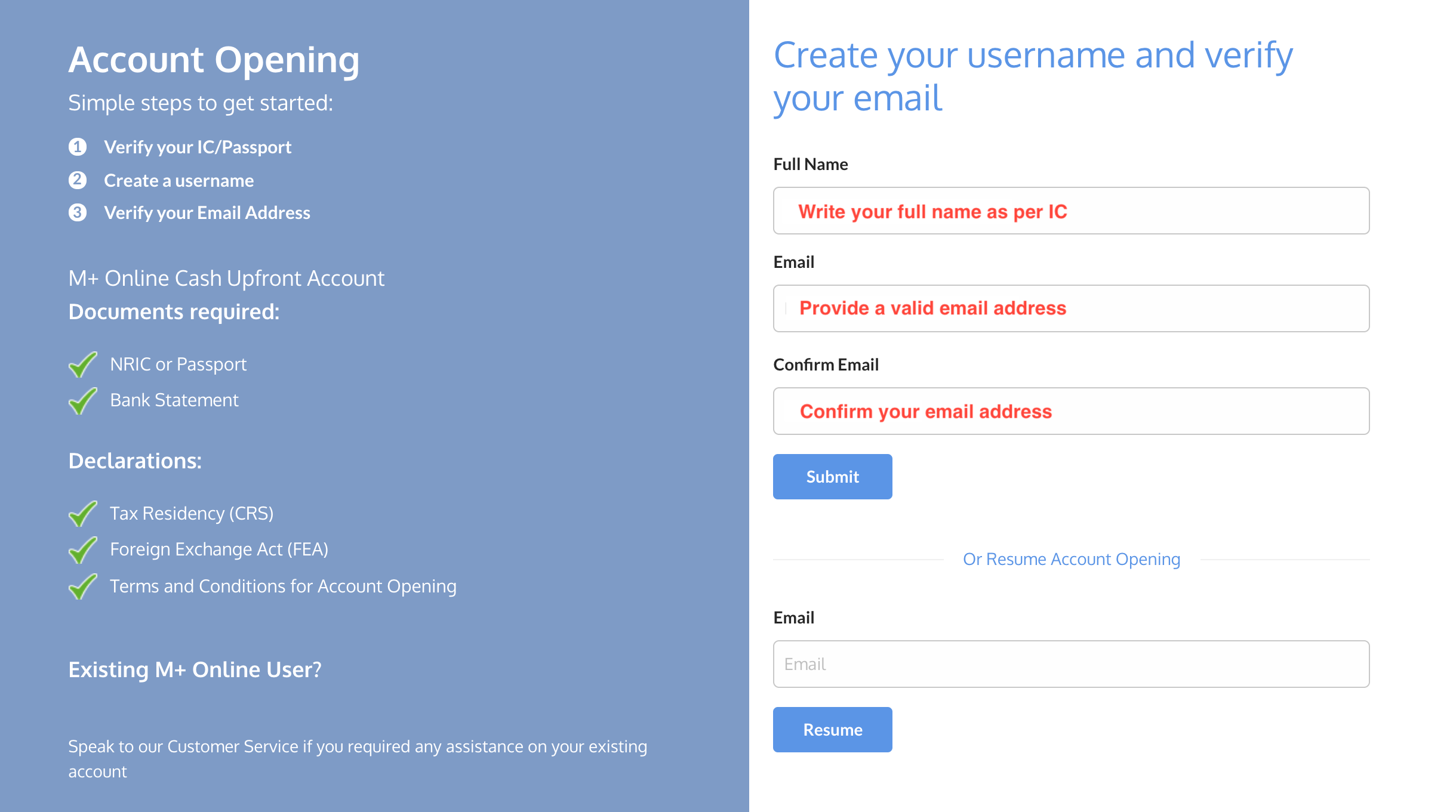
2. Open your email to verify your email.

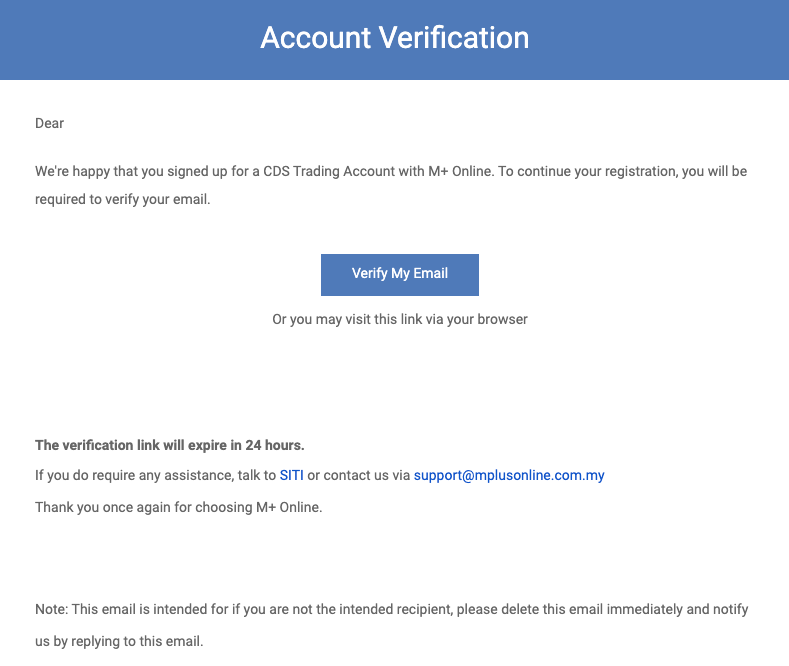
3. You'll be redirected to a new browser. Click Continue to proceed with next steps of the registration.
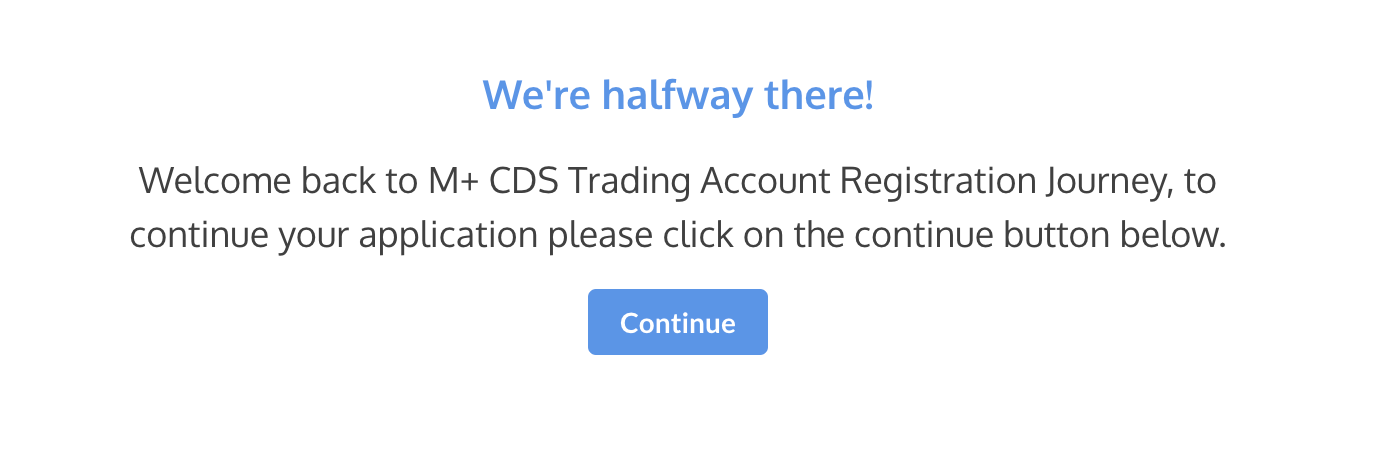
IMPORTANT STEP!
4. Fill the details accordingly. Please fill the DR Code with R418.
Do you have CDS account on Bursa Anywhere?
If you have never registered a CDS account from Bursa Anywhere mobile app, please select No.
Account type
If you would like to just trade the syariah-compliant stocks, please select Islamic Cash Upfront Account.
Username
Write your preferable username to use when you login to MPlus Online.
Do you have a preferred Dealer's Representative or Remisier?
Select Yes.
DR code
Write R418.
MR code
Leave this space blank. If you were provided with a MR code by a Marketing Representative from Ringgit Lab Elite, please write here.
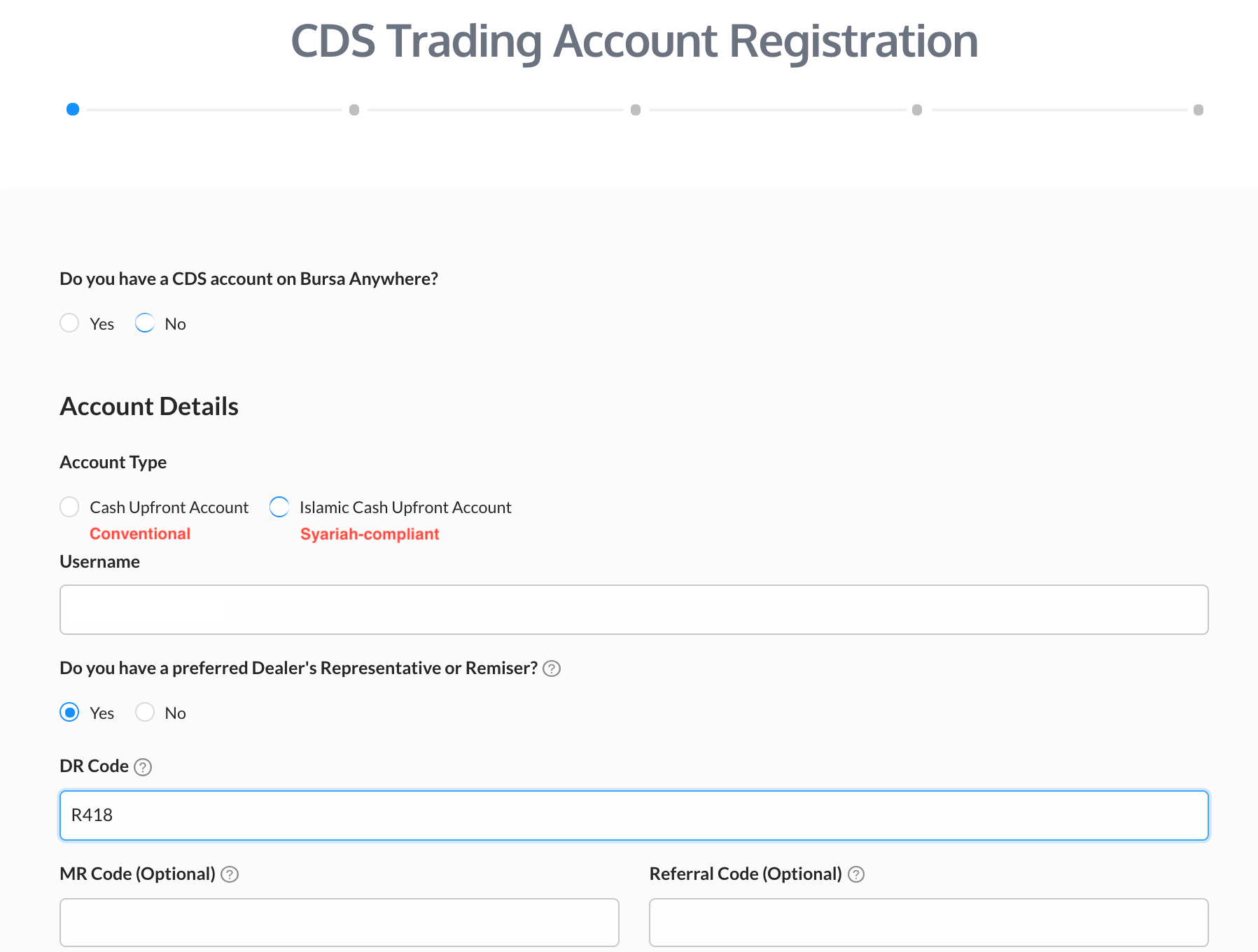
5. Provide your personal details. Make sure you with your full name as per IC.
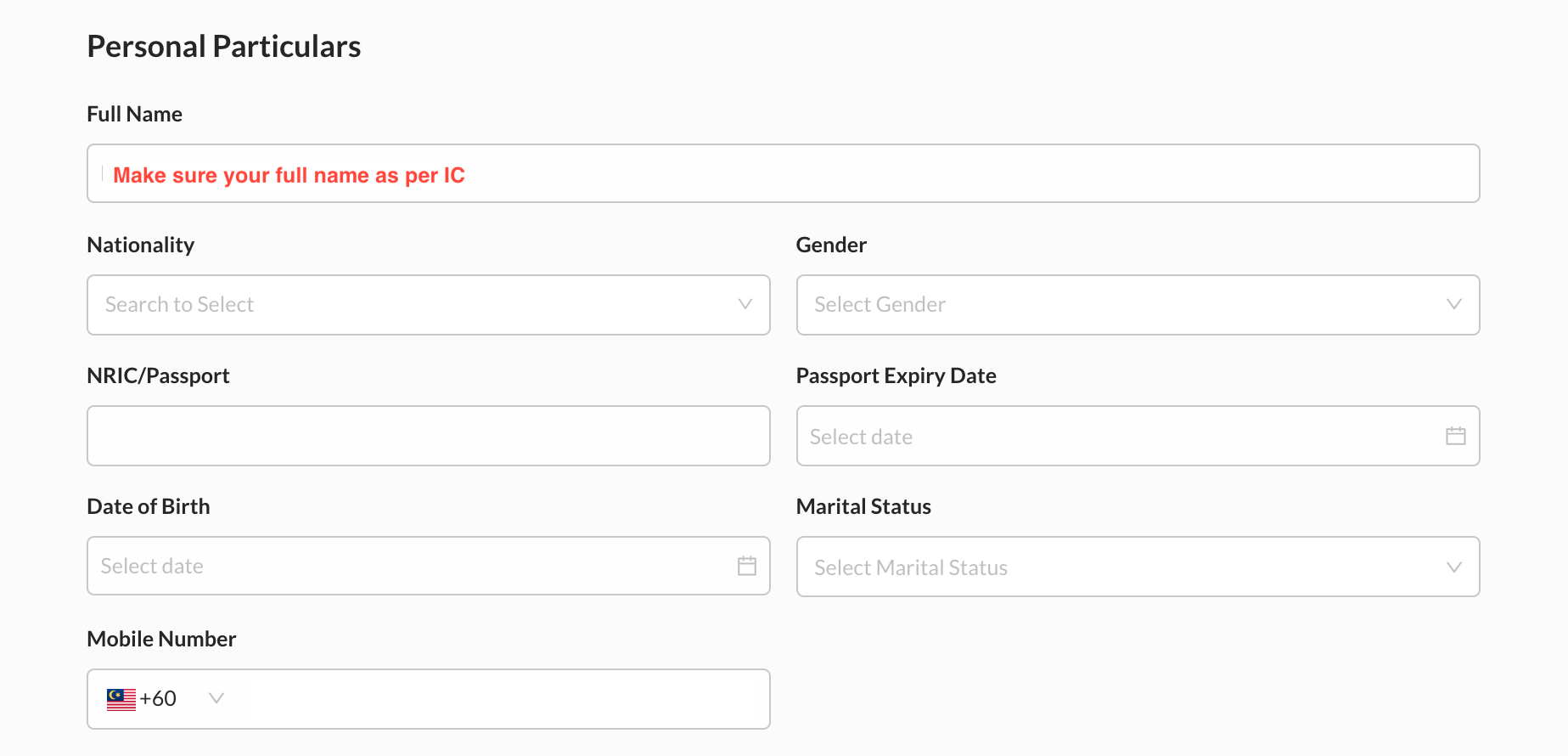
6. Write your address as written on your IC. Please fill the address following the address line on your IC.
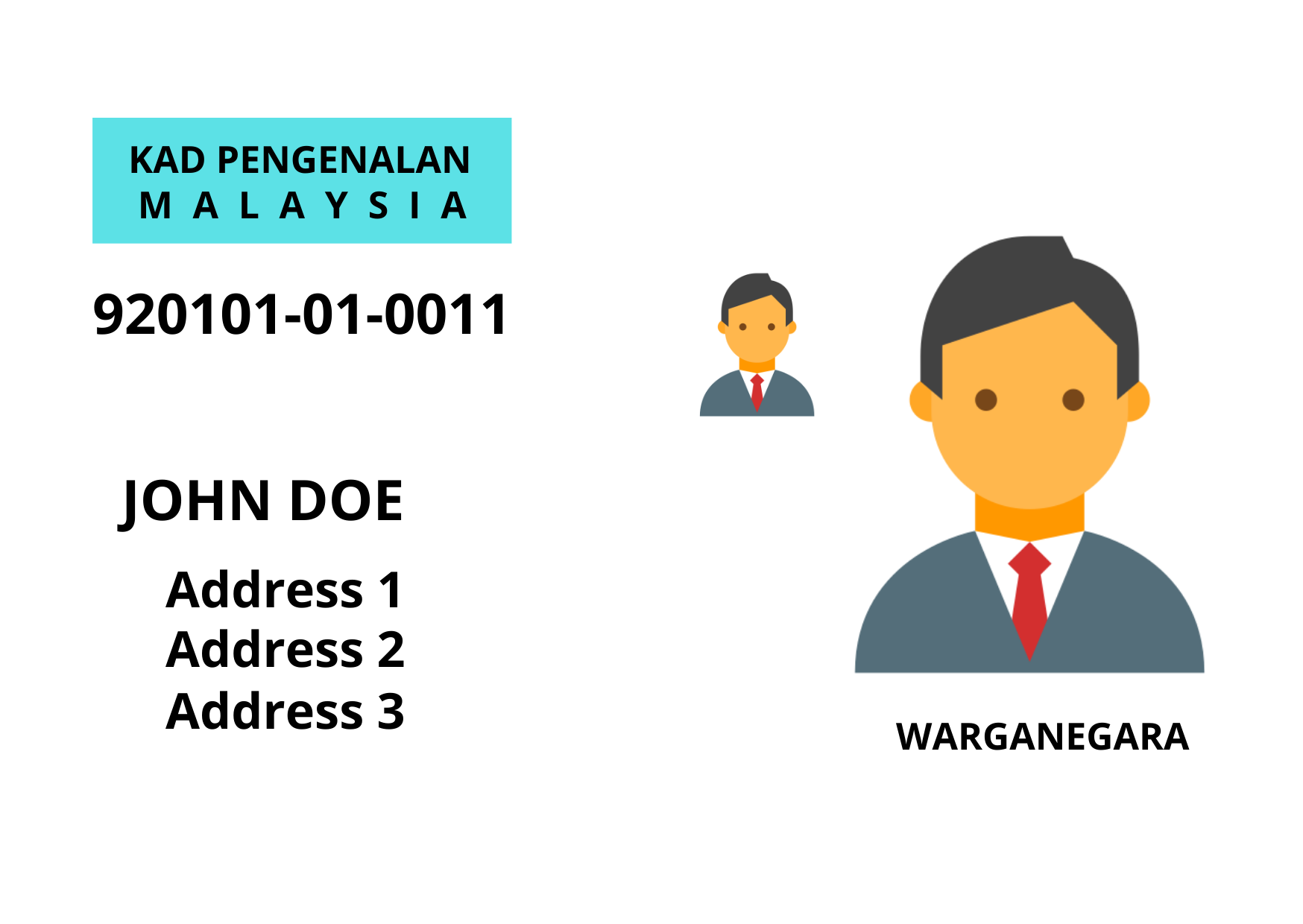
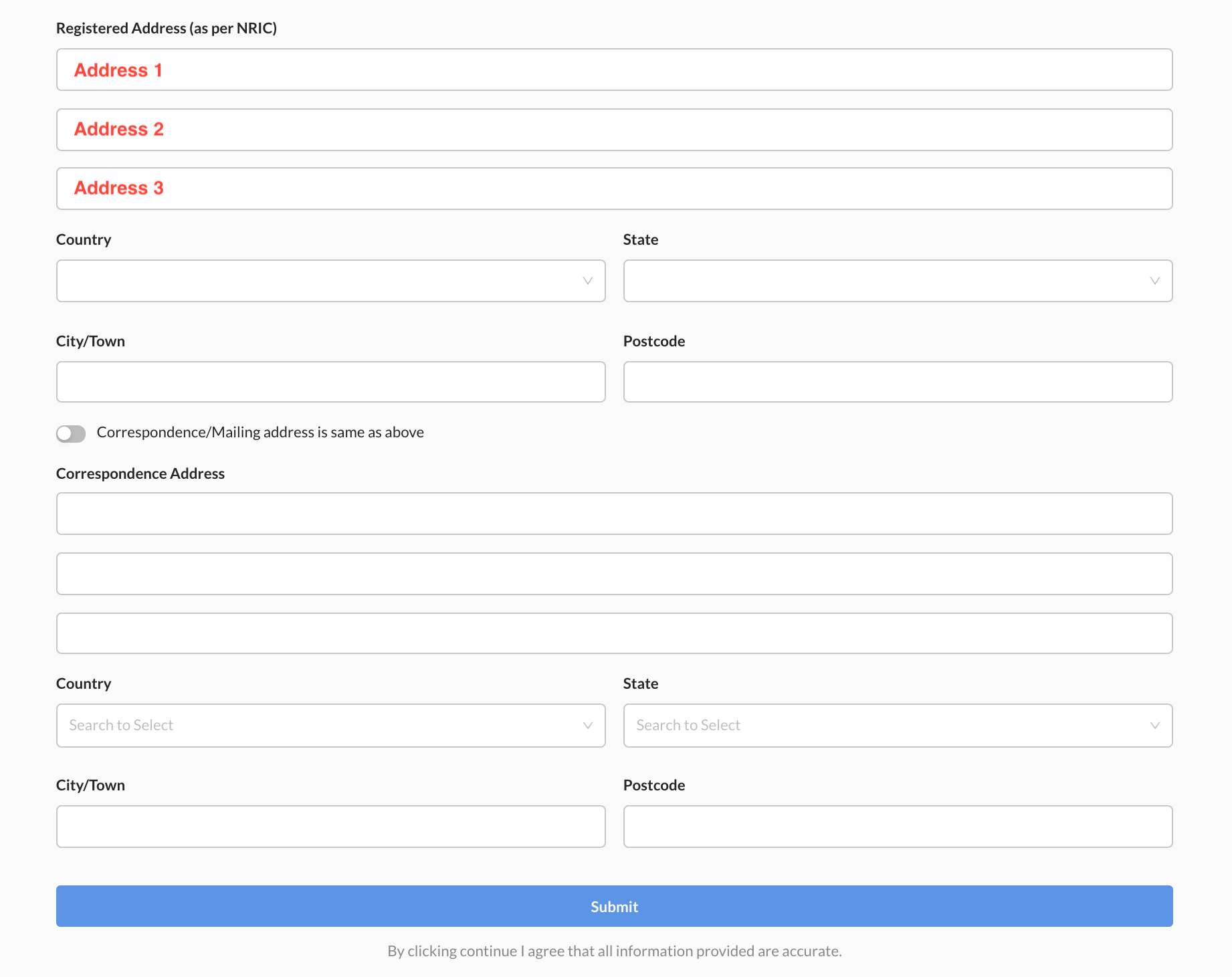
7. Fill the details of your employment.
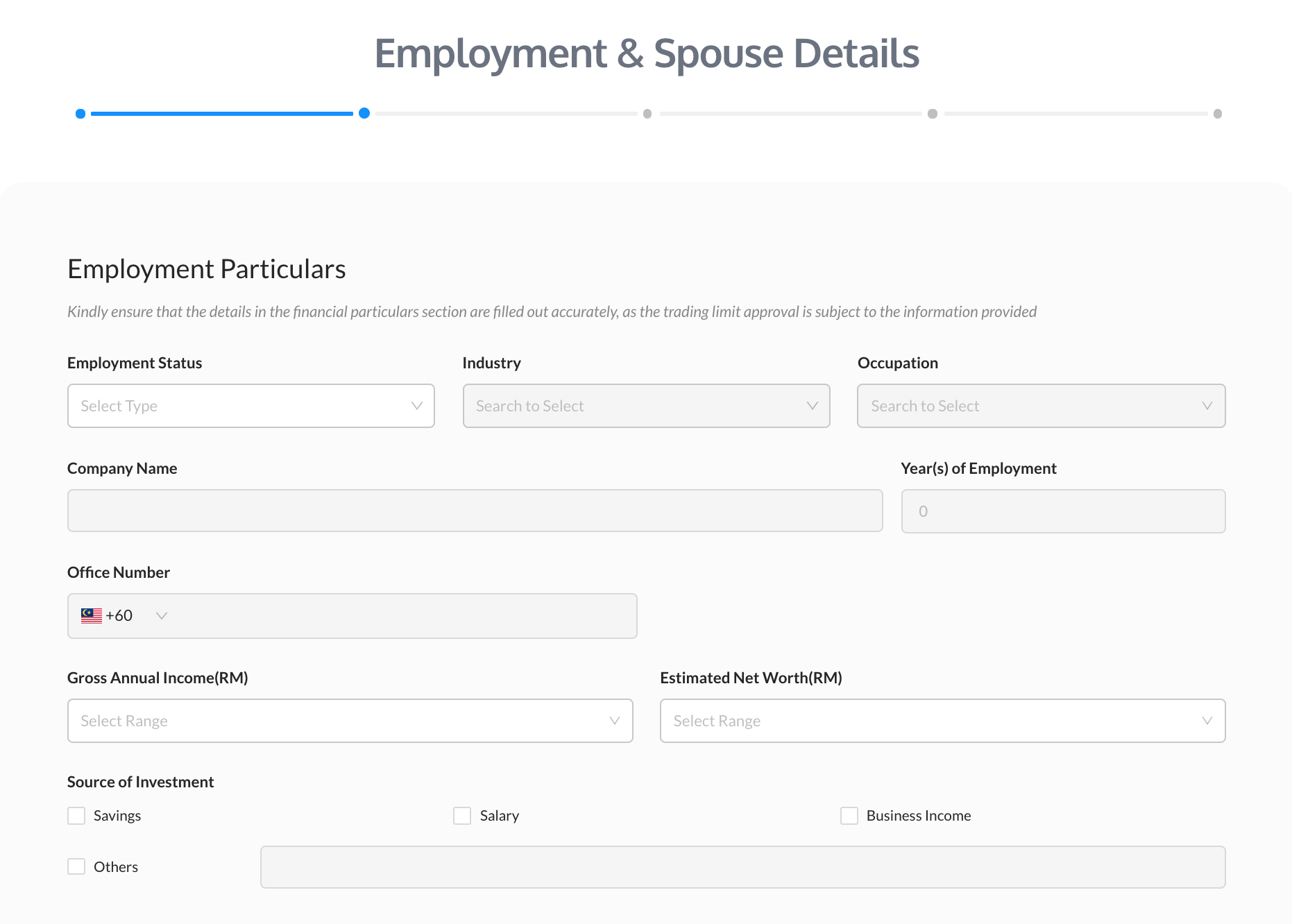
8. Then provide your spouse details if you're married.
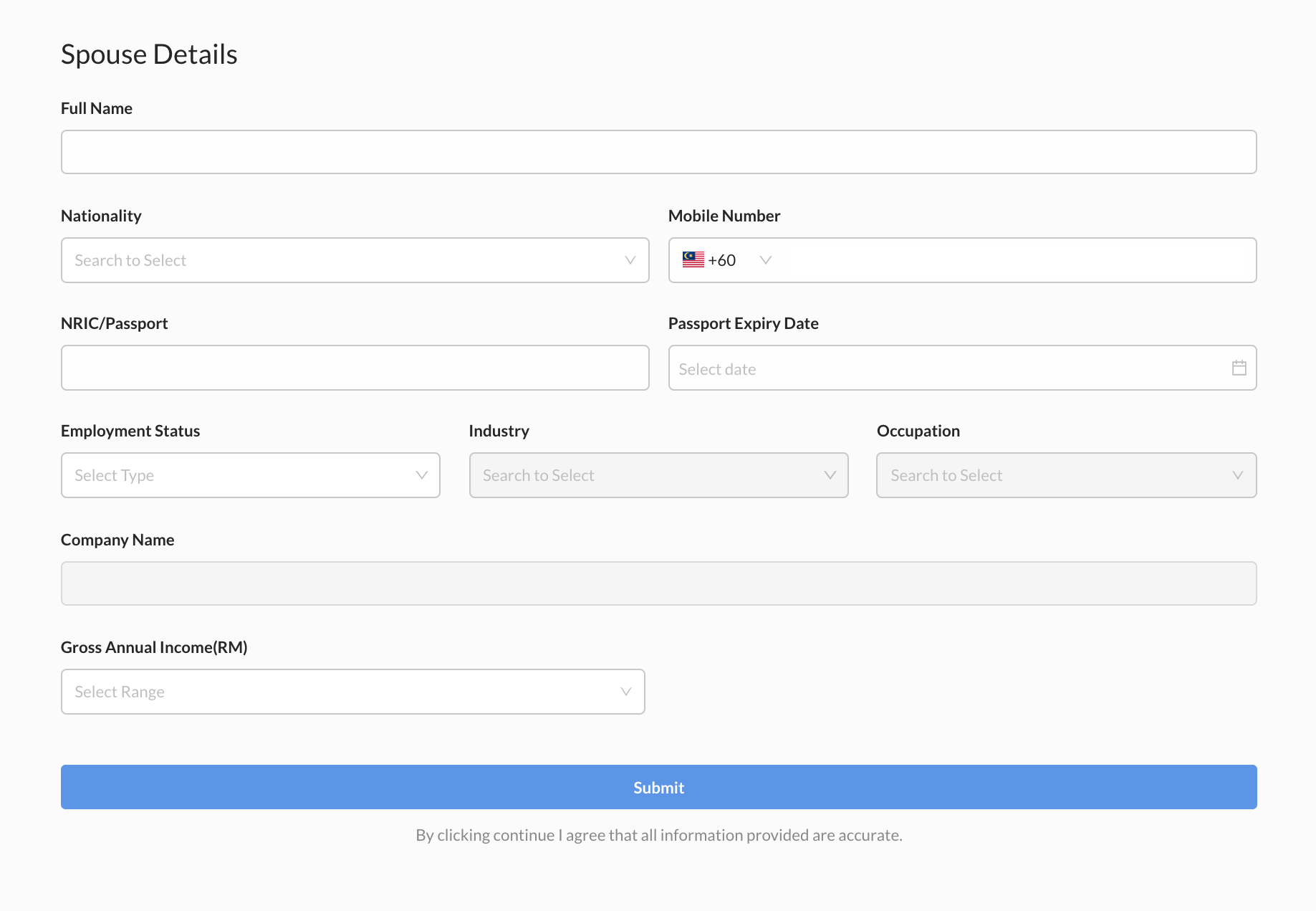
9. Next, provide the information of a bank you would like to use to deposit and withdraw from your CDS account.
Are you using an Islamic Banking account?
Check your bank statement if it is islamic account.
Bank statement
Upload your bank statement. Make sure to crop your bank statement where only stated the following details.
a) Bank logo
b) Name of the bank
c) Full name as per IC
d) Account number
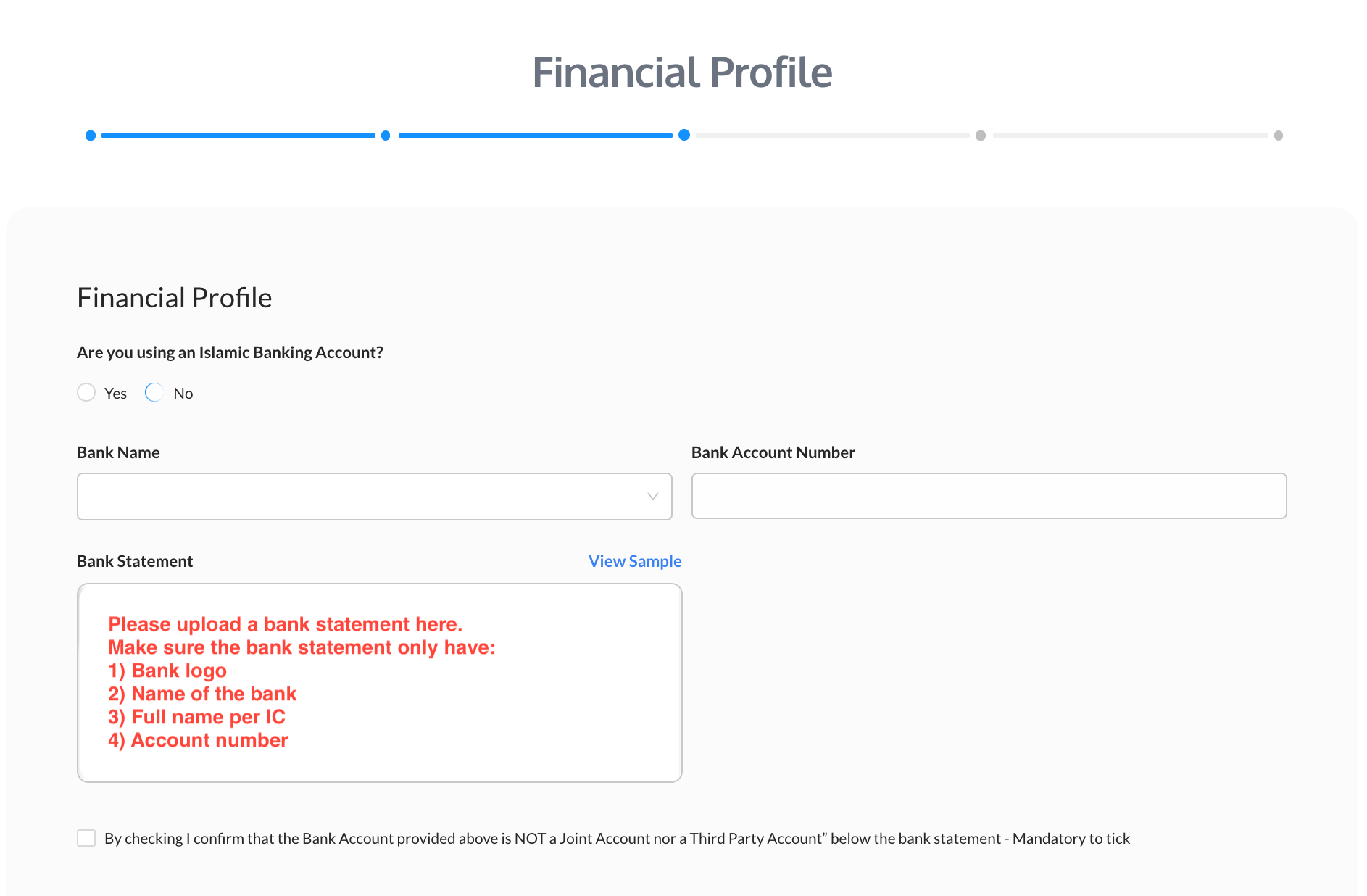
10. Answer all questions about your investment risk.
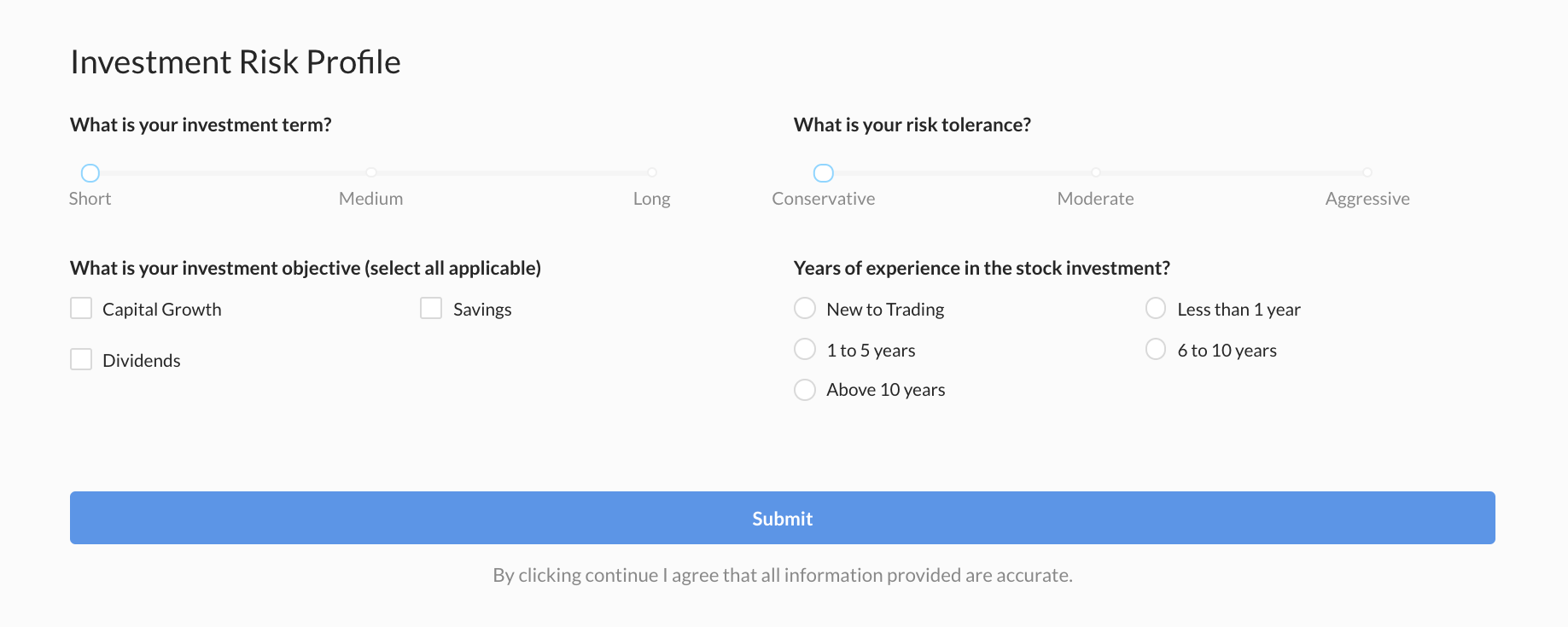
11. Then, complete the declarations section accordingly.
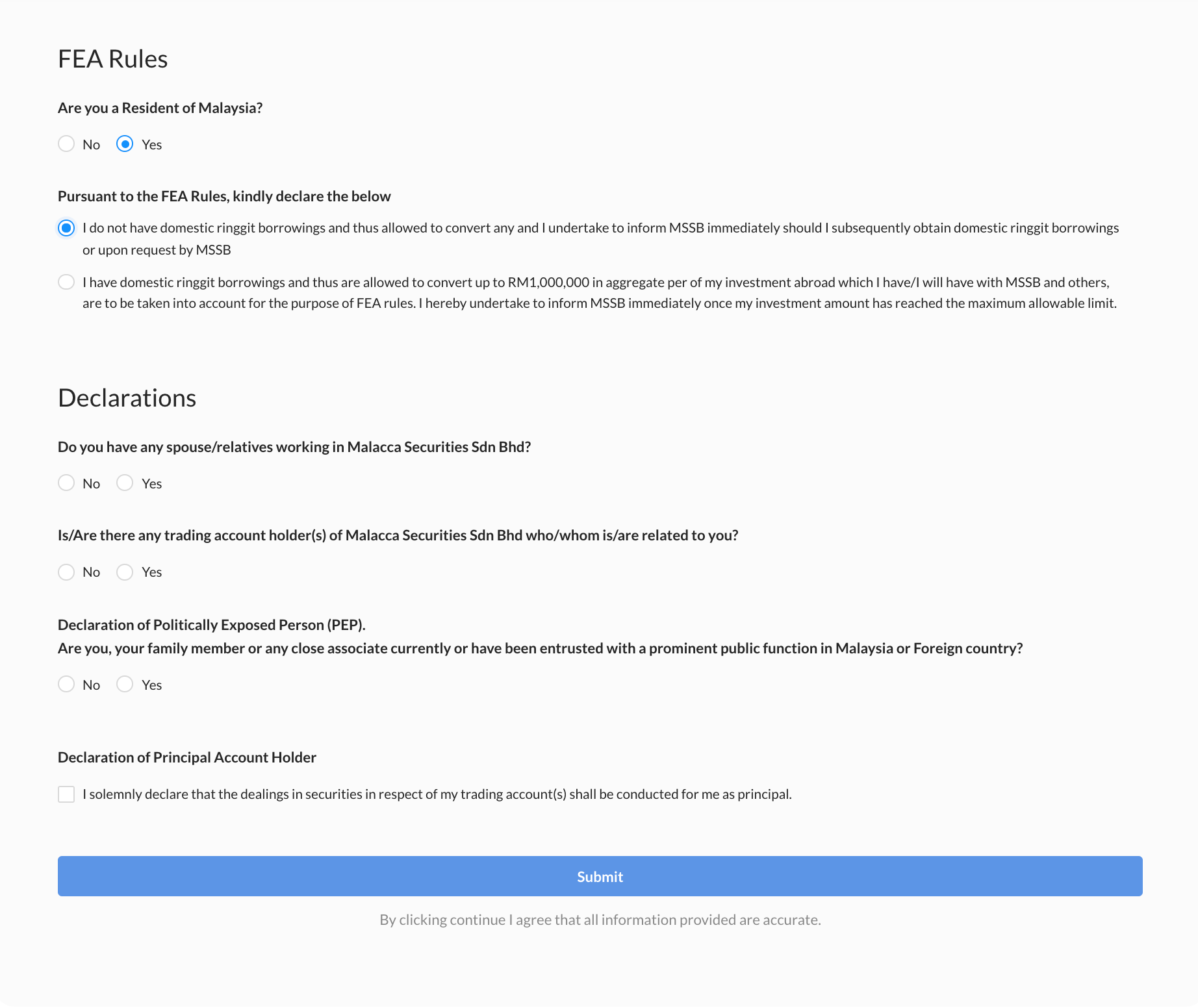
12. Make sure the DR code is R418. Then, please confirm all the provided details are correct.
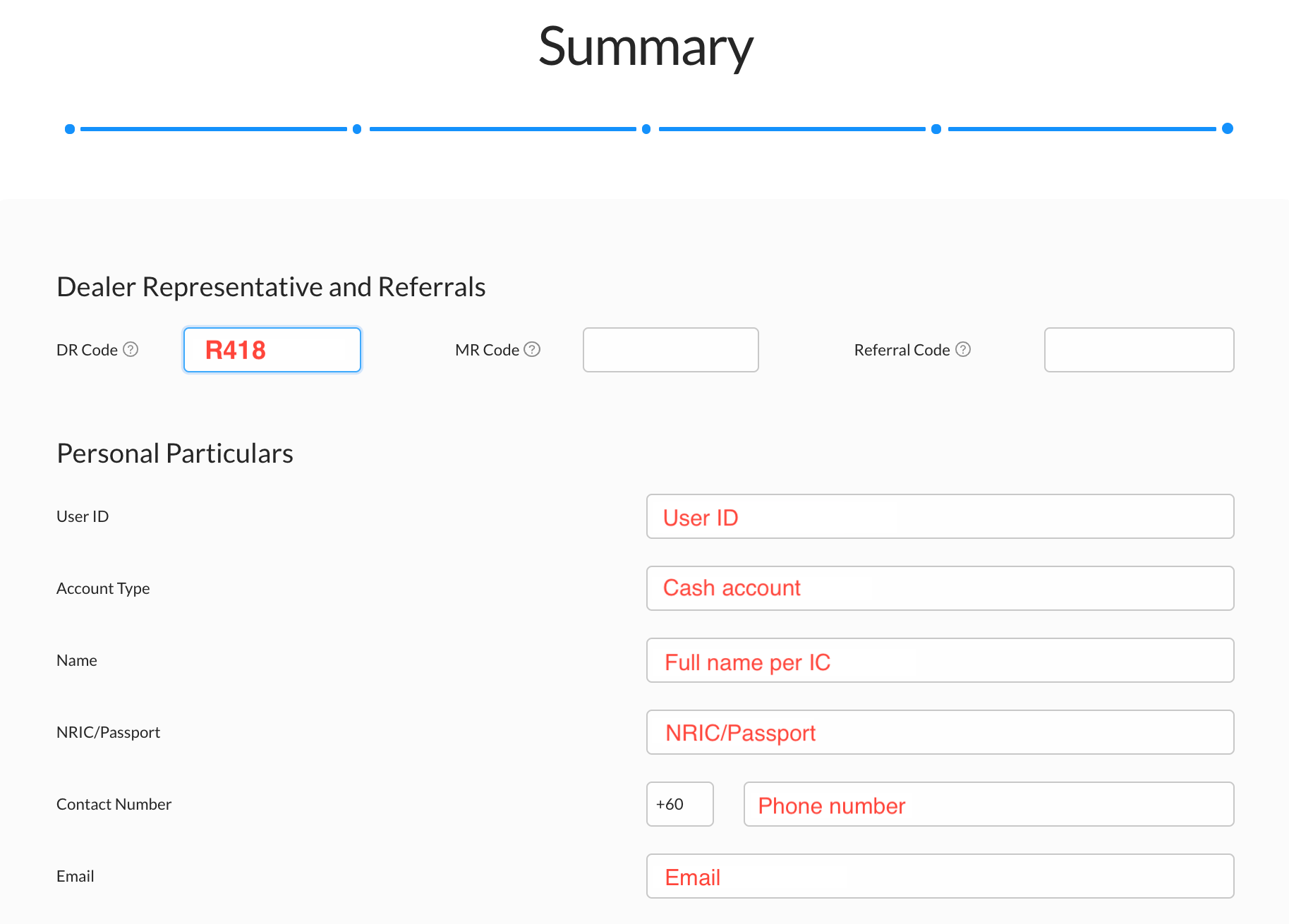
13. Double check your bank account details. Then, write your signature and click Save. Please be noted that the signature will be used for any application related to your trading account in the future.
If you have confirmed about all details, click the Proceed to Payment button.
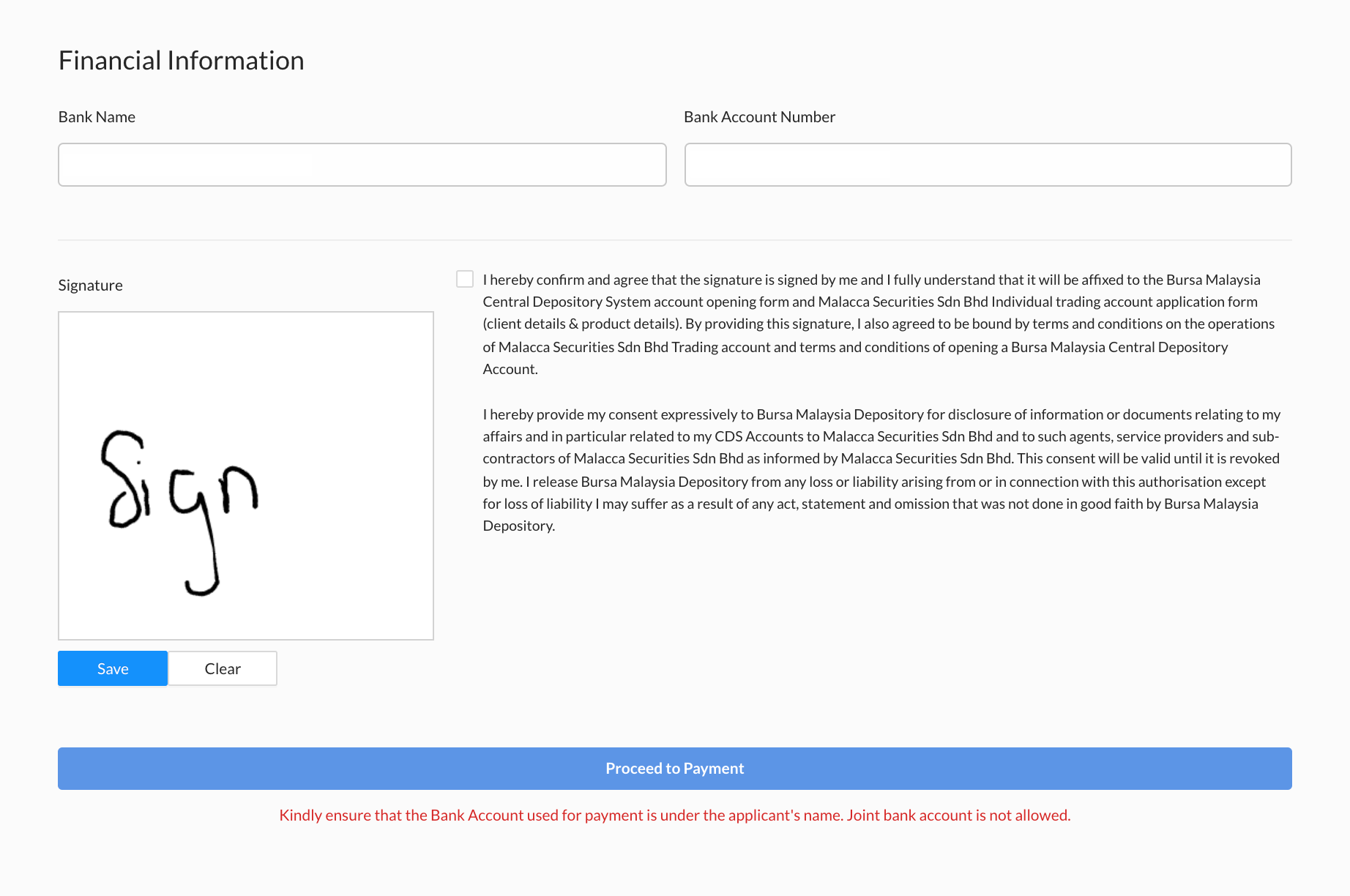
14. Carefully read all declarations and tick the box to proceed.
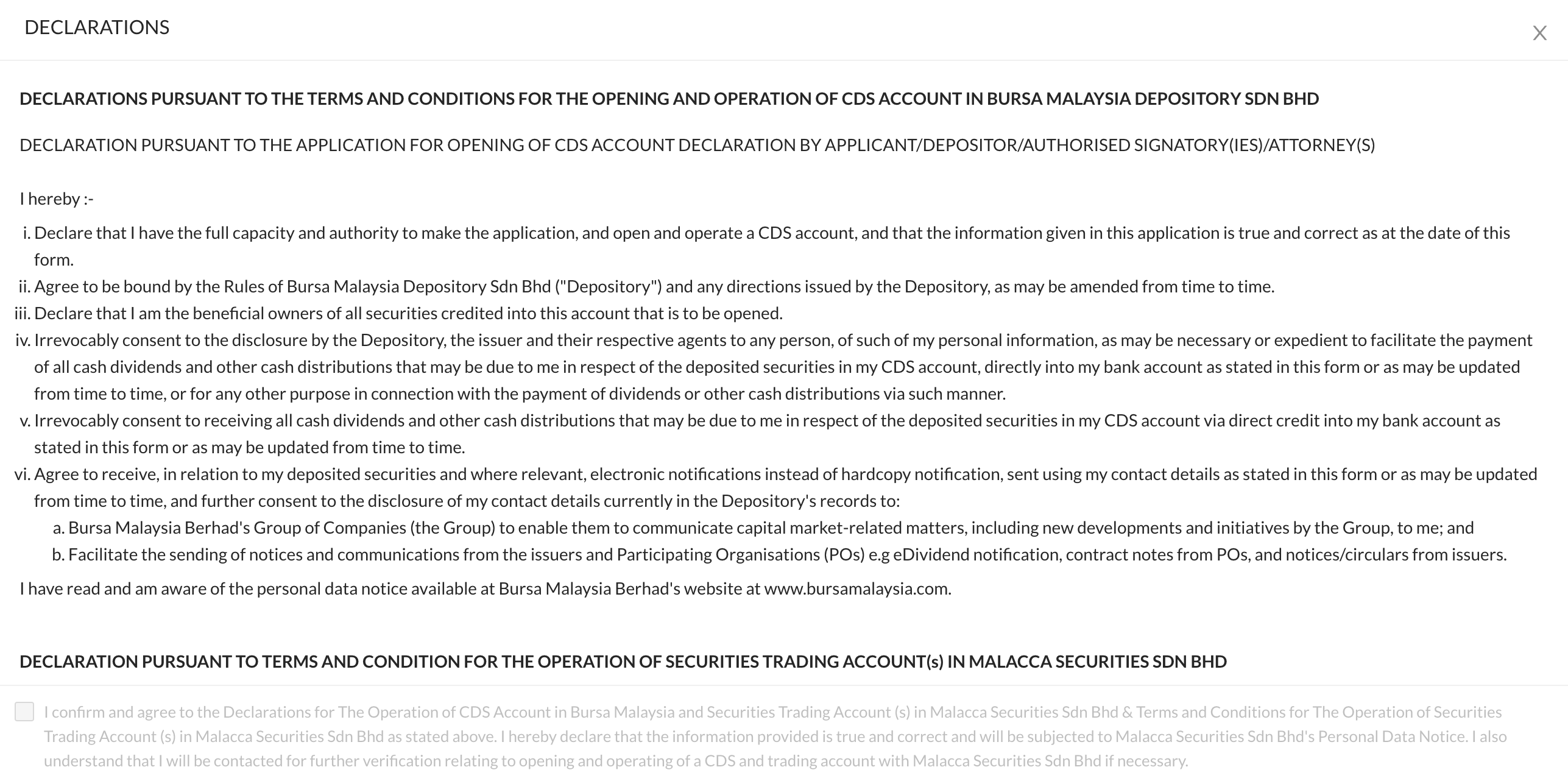
15. Next, you'll be redirected to the payment page. Choose an online banking to proceed with the registration fee of RM 11 using FPX online system.
Make sure to pay the registration fee using your own account. Third party account is not allowed.
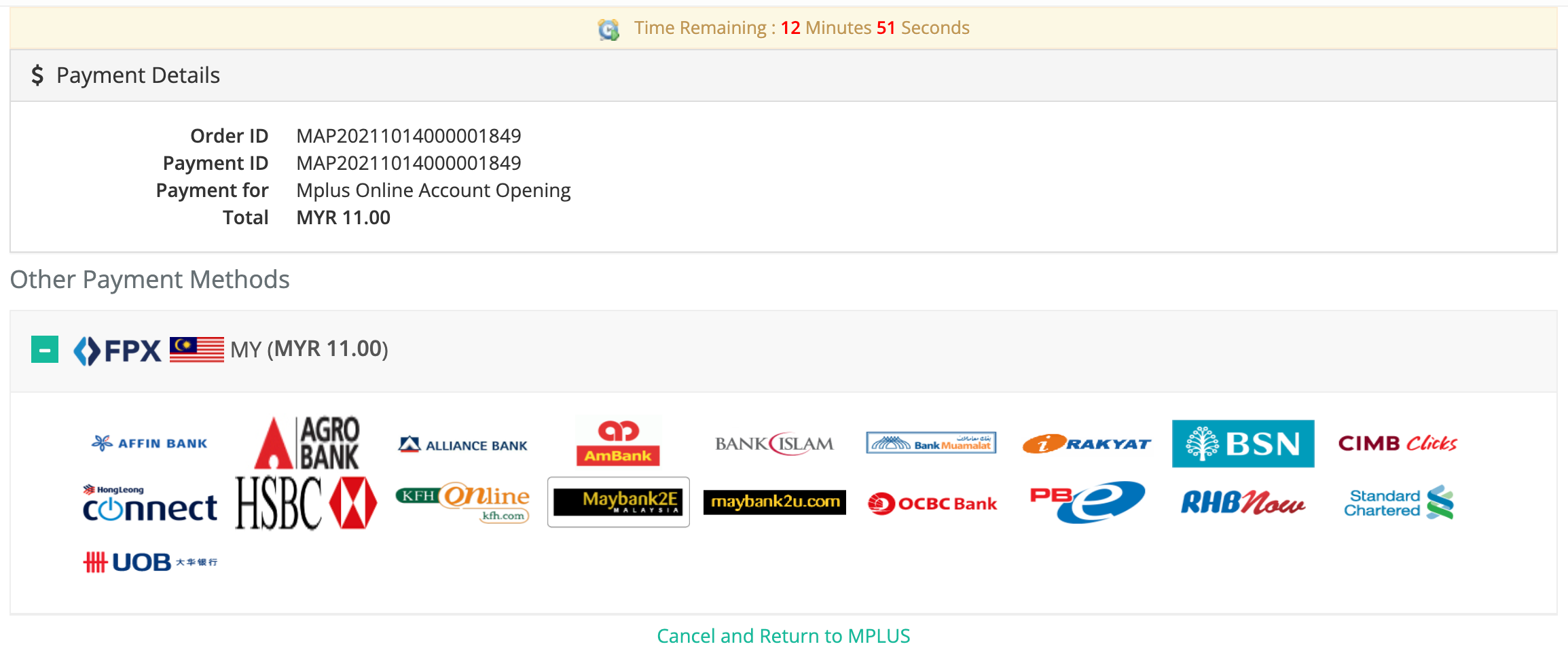
16. After you've completed the payment for registration fee, return to the registration page. Then, proceed with identity verification step.
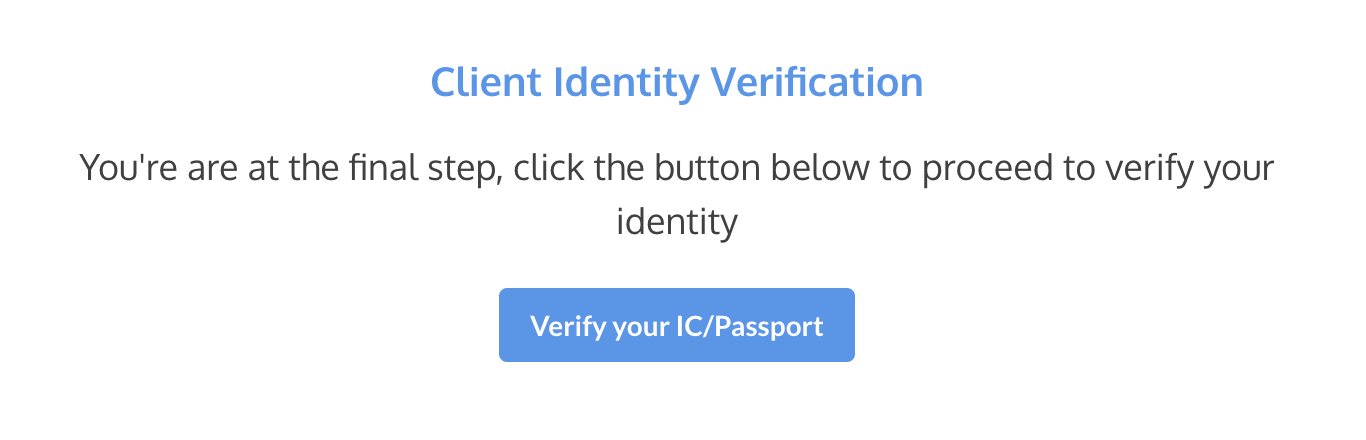
17. Select Malaysia if you're verifying your identity using your NRIC. For foreigner, please choose your origin country.
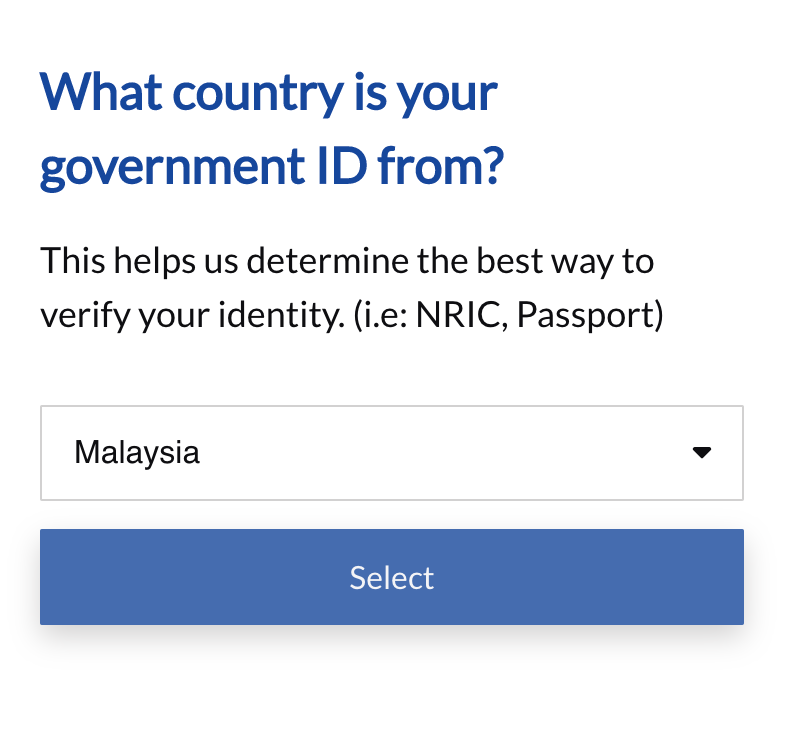
18. If you're using laptop or computer during the registration, you're advised to click the Continue On Another Device button to use your phone for the next steps. Please don't close the browser until you complete the self identity verification on your phone.
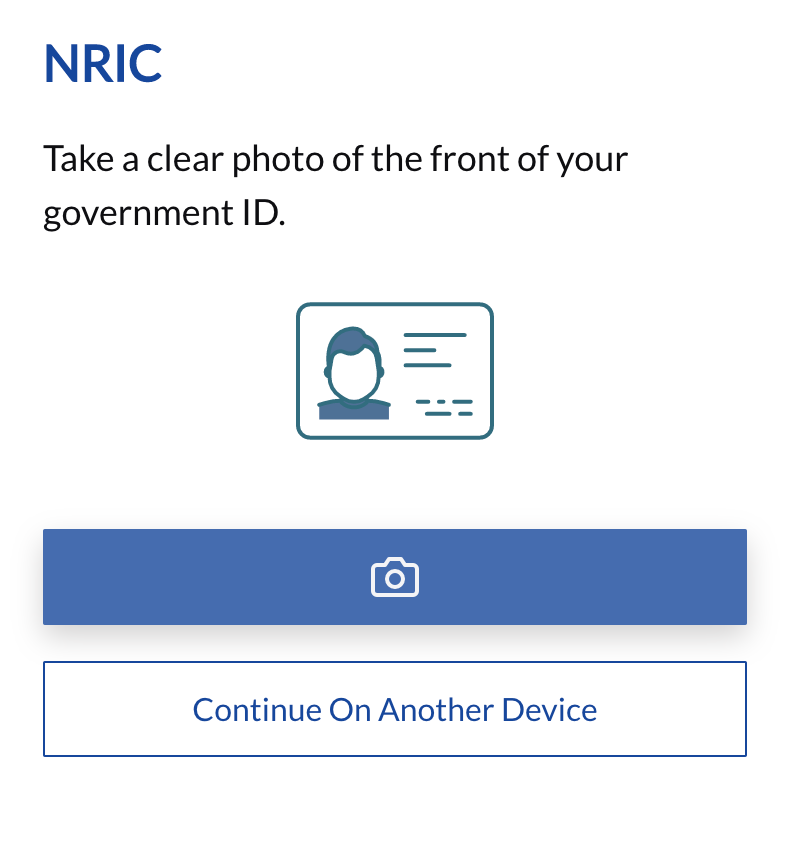
19. Choose one method. The easiest way is the Scan QR code method. Use your phone's camera to scan the QR code.
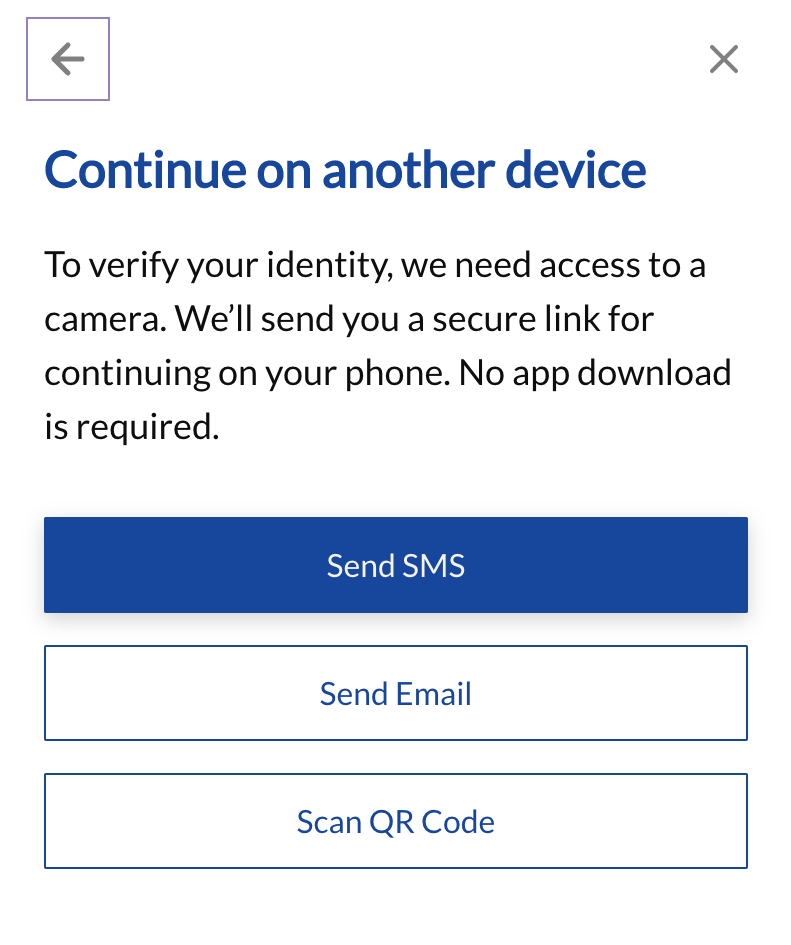
20. Take a photo or upload the front and back of your NRIC.
For foreigners, please upload the front page of your passport and your visa details.
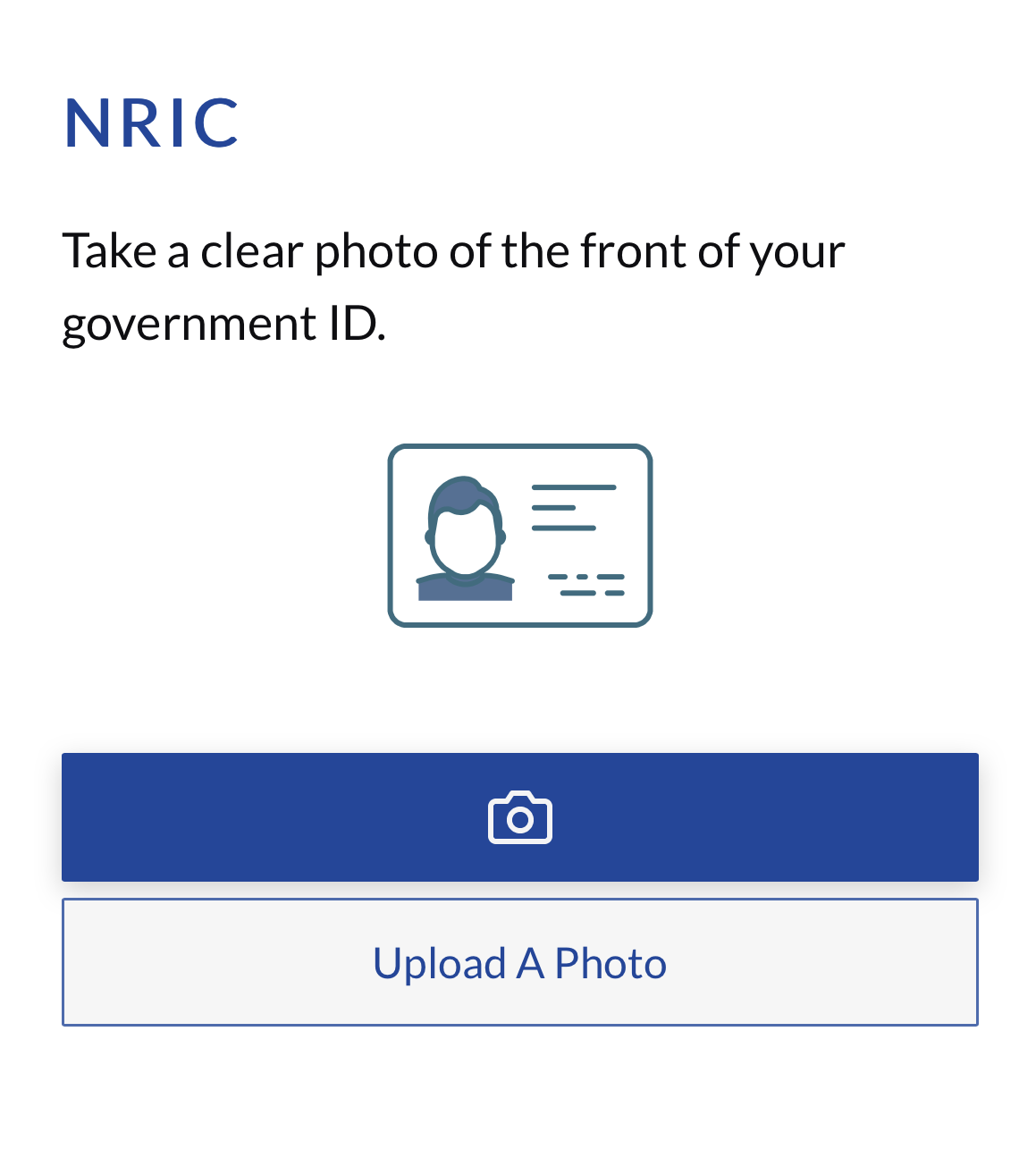
21. Make sure all details on your NRIC or passport are clear. No watermark are allowed on your NRIC or passport.
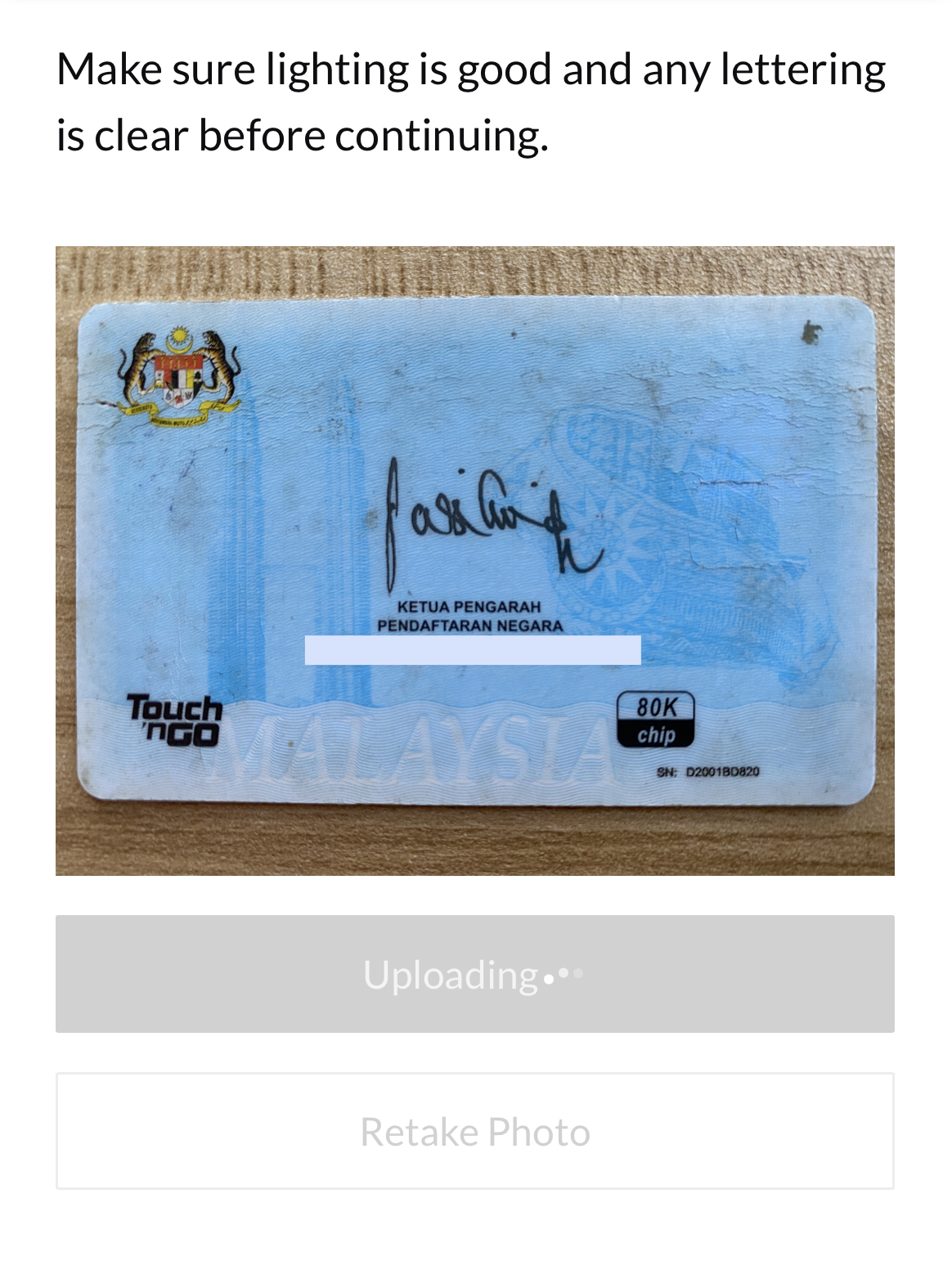
22. Next, please allow the system to access your camera. Follow the instructions on your screen to verify your self identification.
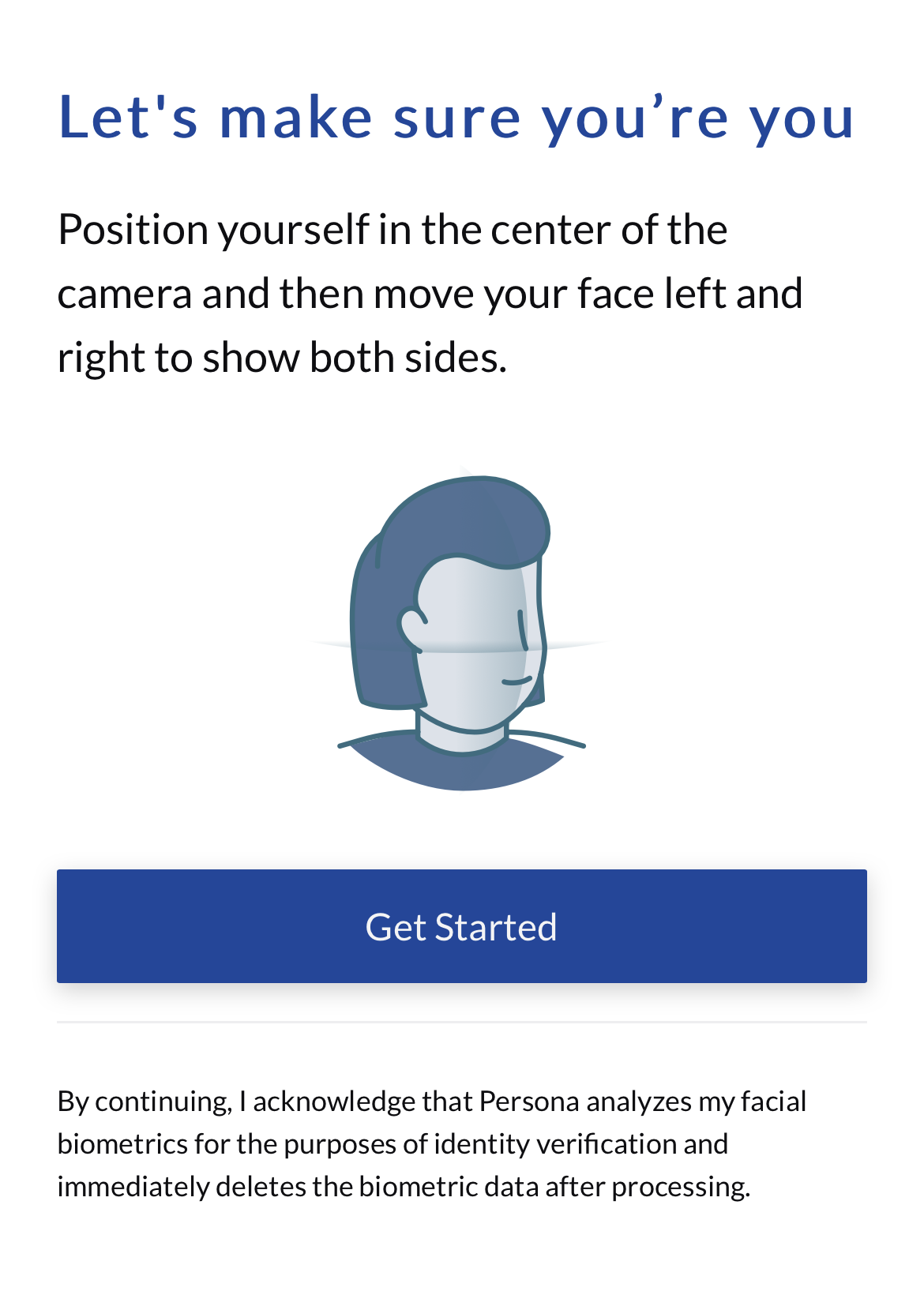
23. Congratulations! Your identity verification has completed. Once completed, please return to the previous device to complete the MPlus CDS account registration.
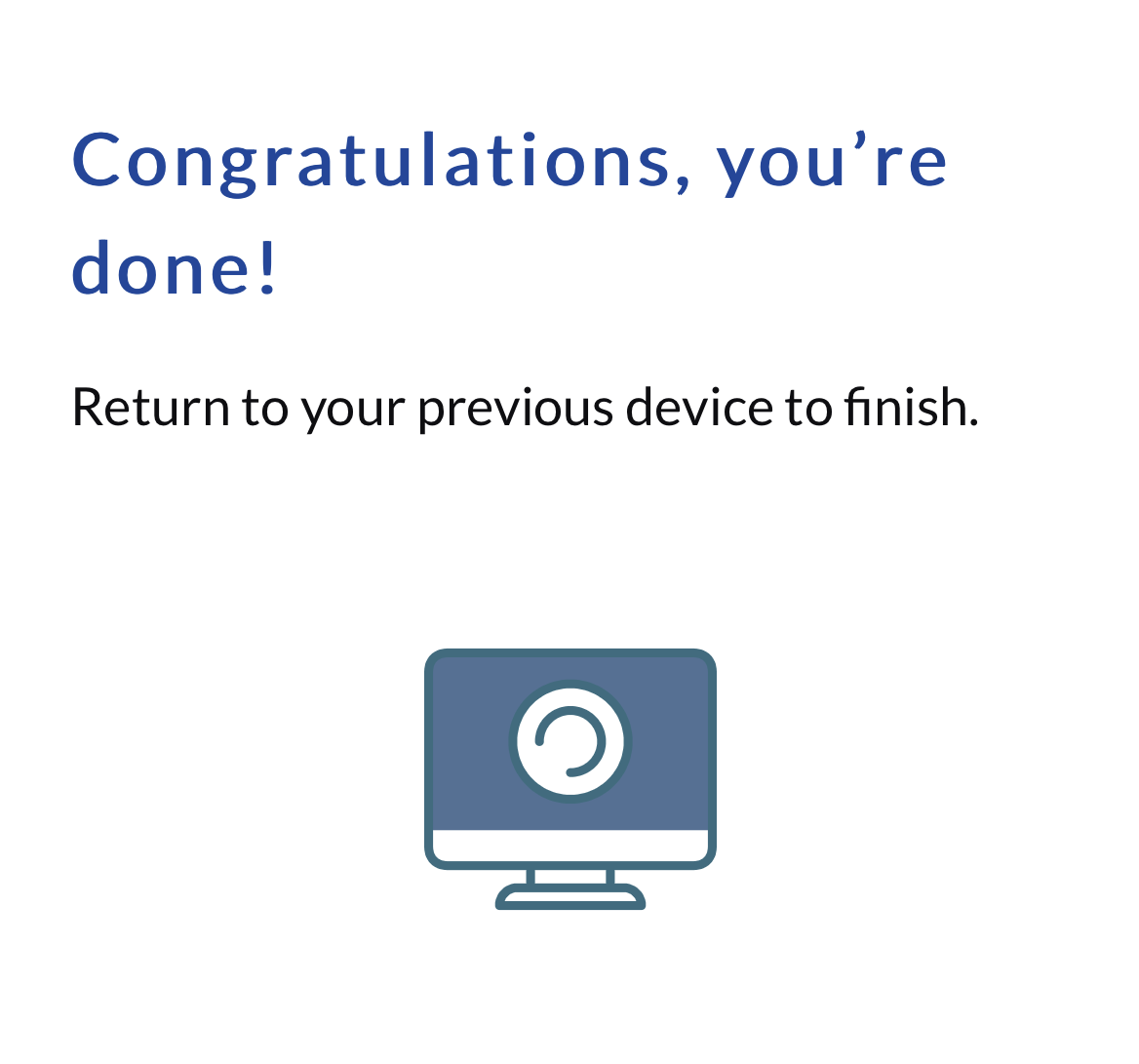
24. Congratulations! You've completed the account opening with MPlus Online. Click Done to finish the registration.
Upon the completion of your CDS and trading account, you'll receive emails from support@mplusonline.com.my.
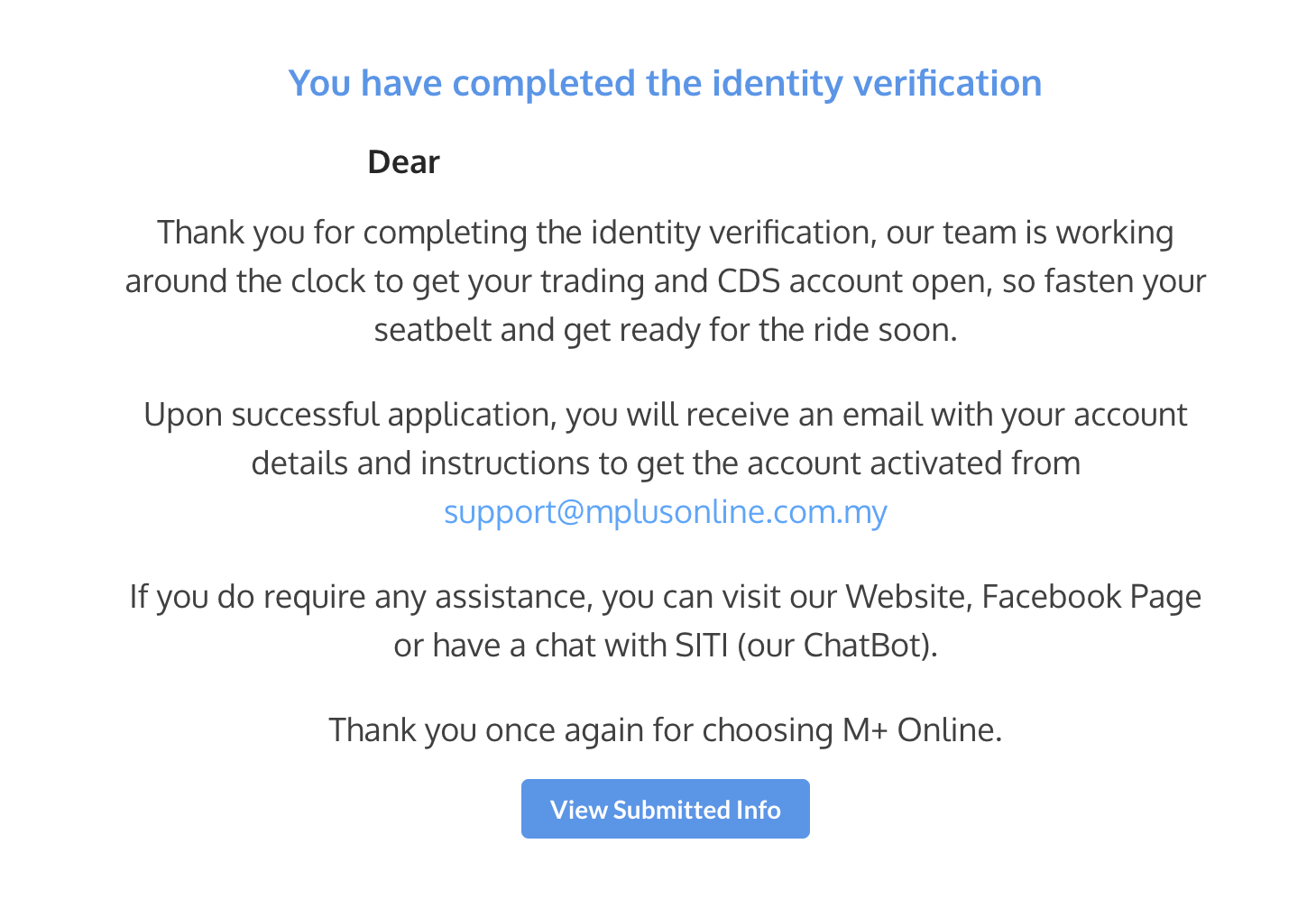
Thank you for your time. The steps to open CDS account with MPlus Online end here. If you have further inquiries about MPlus Online or Ringgit Lab Elite, please reach out to our team at 019-4902302 or email to elite@ringgitlab.com.
iv. Resume MPlus CDS account registration
1. Click on the link below to resume the application of CDS account opening with MPlus Online.
https://registration-v2.mplusonline.com
2. Insert the email address you've registered for the MPlus CDS account registration and click Resume.
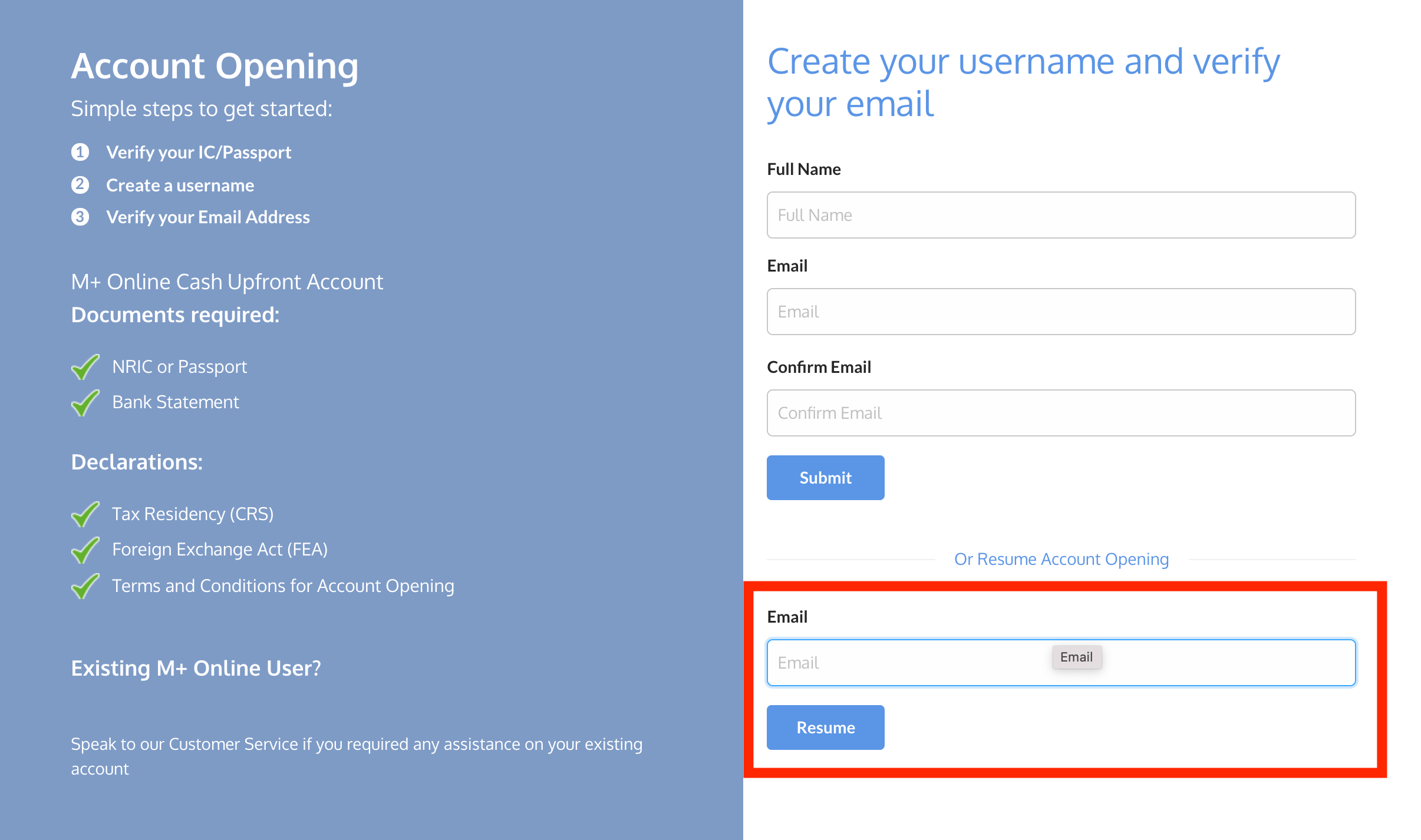
3. Check your email. If you didn't receive any email from mPlus Online, please check your spam folder.

4. Then, click the Continue my registration button to resume your application.